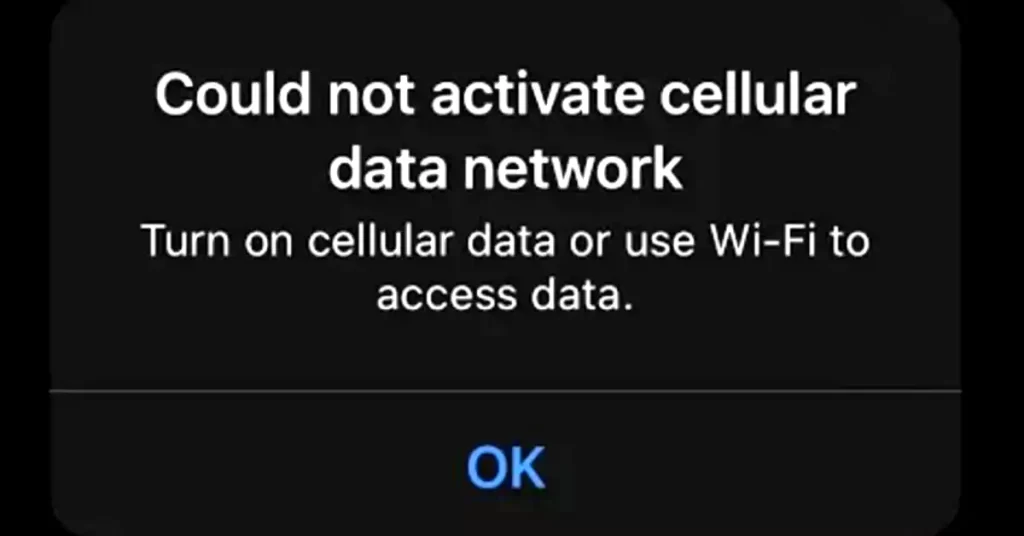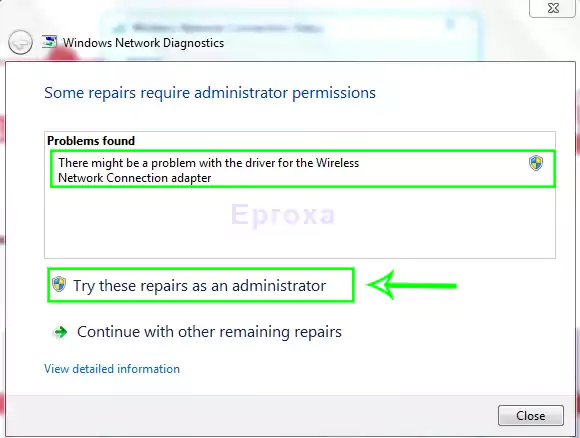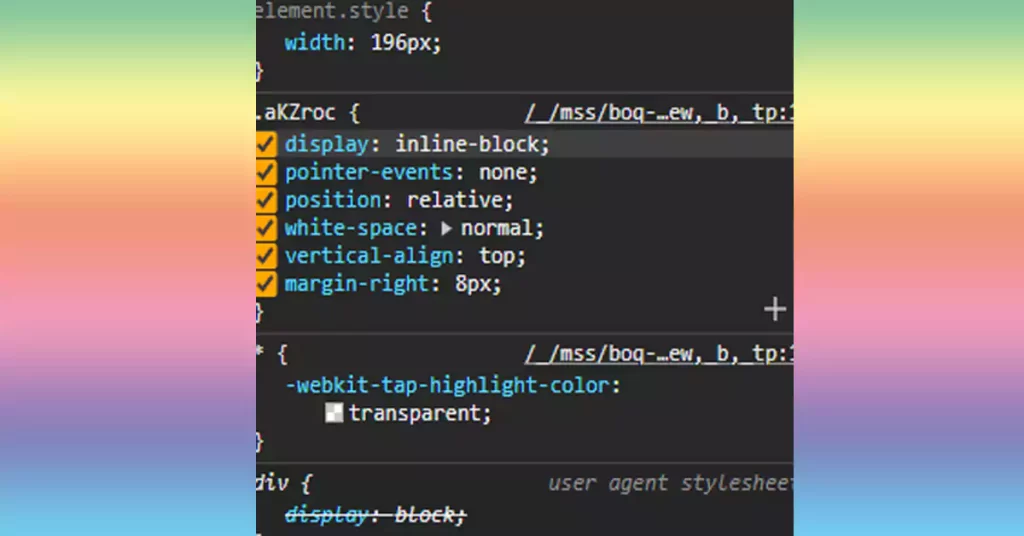“Could Not Activate Cellular Data Network” Means your iPhone facing some problem establishing an internet connection. So you are not able to use the internet with your iPhone. Most of the people face this problem. Today I got a solution to fix this very easily and quickly.
Before we start you should try this,
Turn off your phone and wait for a few seconds then turn on the phone. Make sure your cellular data is turned on. Most of the time, the “could not activate mobile data network on iPhone” problems are fixed immediately. If this doesn’t work, Try the below steps-
Steps 1:
Active/ turn on your cellular data:
First of all, make sure your airplane mode is turned off. Because if it’s already turned on your phone can not access the internet.
- Now go to your Phone settings.
- Search for Cellular.
- Find the Cellular Data. And turned it on.
- If it’s already turned on, then turn it off. Wait a few seconds And turn it back on. By doing this your problem could be solved.
If this step doesn’t work for you then try the second step
Step 2
Check your cellular data carrier setting update:
In this step, you have to make sure that your cellular data setting is updated on your iPhone. To do that-
- Go to your iPhone Settings.
- Find the General option.
- search and tap the About option. If the carrier setting is available a prompt will appear on your screen. You should update it immediately.
Step 3:
Reset your network settings:
If your problem still appears then you should reset your network settings. This problem can be fixed by this. To do that follow the below steps-
- open Settings on your phone.
- go to the General option.
- click on the reset option.
- And finally, Reset network setting.
Now turn off your phone and wait for a few seconds. Turn on your phone and check if your problem has been solved or not. If there is still a problem then follow the next steps-
step 4:
Remove and reinsert your sim card:
Your SIM card profile may cause some problems. If so, then it’s very simple to fix. You just need to remove the SIM cards from your phone. after a few seconds insert your SIM cards again. You may also turn off and turn on your phone after inserting sim cards. this way could solve your “Could Not Activate Cellular Data Network” error.
steps 5:
Update your operating system:
If your operating system is the cause for the “Could Not Activate Cellular Data Network” error, then it doesn’t matter whatever you do to fix the network error. Updating the firmware/ operating system can be the solution. Every new version of an operating system comes with some new features and bug fixes. To update your device operating system-
- Go to Settings on your phone.
- Find the General option.
- Tap on Software Update. If there is any software update available, Download it and install it on your device.
To download this you will need an internet connection. In this case, you can use a Wi-Fi connection. Make sure your phone is charged fully. otherwise, you need to charge it first.
Step 6:
Contact your nearest customer service center:
If cannot solve the problem yet by following the above solution, then you should go to your nearest customer service center. They can solve your problem very easily and quickly. To find the service center simply search on Google by typing your phone brand name.
Conclusion
In short, Try to reset your phone. Most of the problems are solved automatically by resetting the phone. the “Could Not Activate Cellular Data Network” error can be fixed by following the above steps. And I hope you got the solution to fix this. Always keep your operating system up to date. Don’t panic about this network problem. this is not a very serious issue. feel free to contact your carrier provider. This is a very easy issue for them.
FAQ
There are some ways to fix that. Don’t forget to turn on your cellular data. If not work, Try to reset your network settings. Always keep up to date your OS.
It’s so simple and easy. First of all, go to your settings app > Tap cellular > Now choose transfer from a nearby iPhone or you can choose a number. And follow the next procedure
Maybe your cellular data is turned off. If so, turn it on.
check your carrier setting if it needs to be updated.
Maybe your phone is connected to any Wi-Fi.
Try to remove and reinsert your SIM card.
Restart your phone. In most cases, it is solved automatically.
Yes. Your SIM card carries all the information required to connect cellular data.