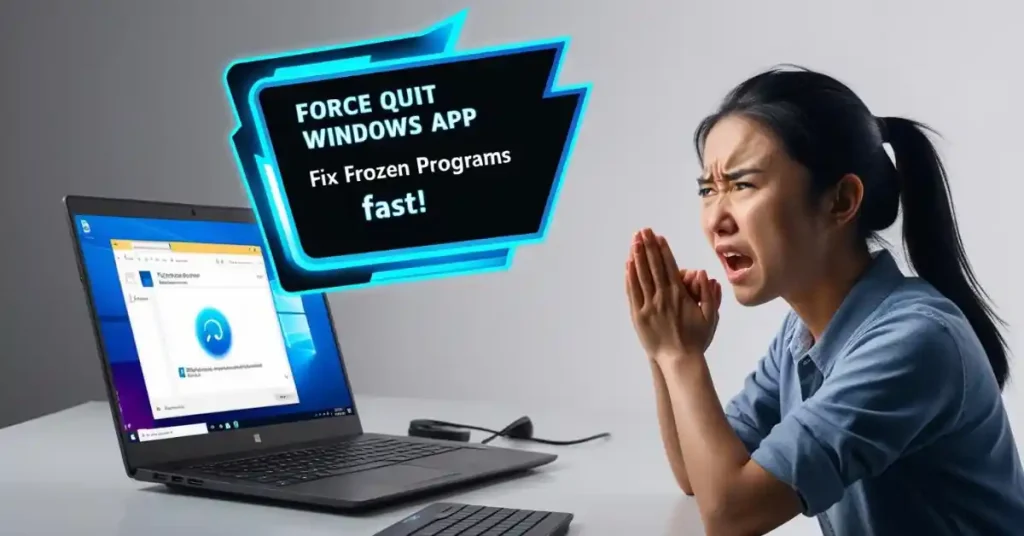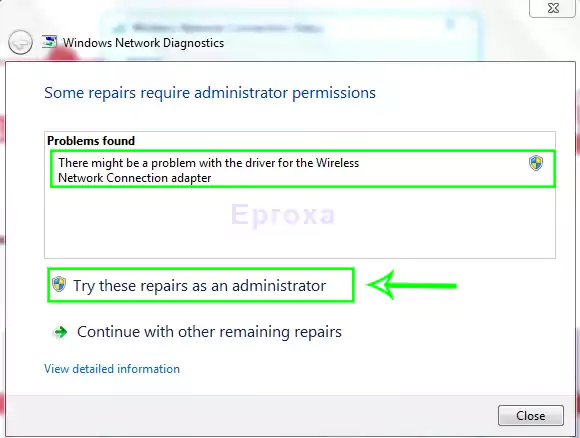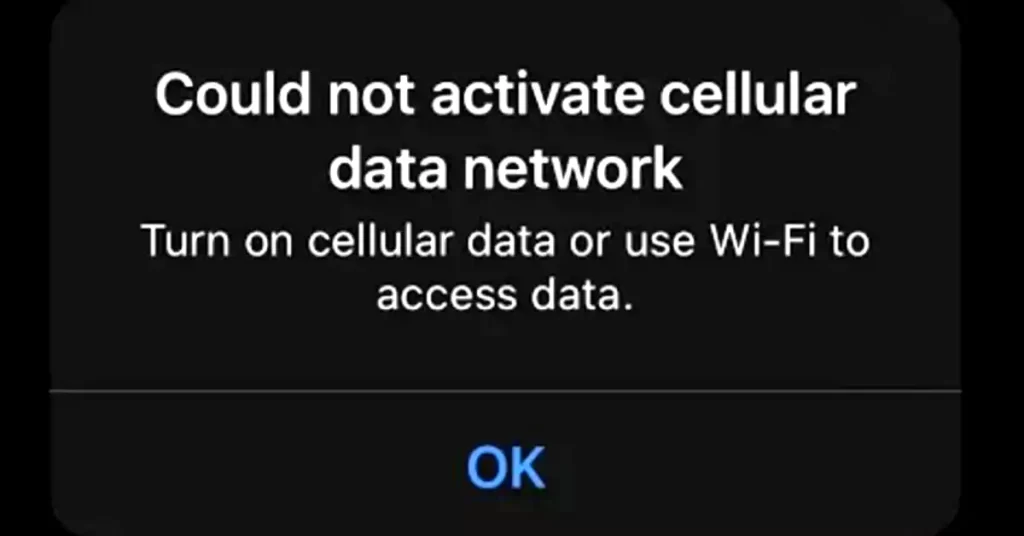What Does “Force Quit” Mean?
Force quitting means you are forcing a program to close immediately, even if it’s not responding. It’s like pulling the plug when a device won’t turn off.
When Should You Force Quit on Windows?
You should use force quit only when:
- An app freezes or stops responding
- You see “Not Responding” for a long time
- Your system becomes slow due to a stuck app
⚠️ Important: Always try to save your work before force quitting.
Method 1: How to Force Quit on Windows with Task Manager
The most common and safest way to force quit on Windows.
Steps:
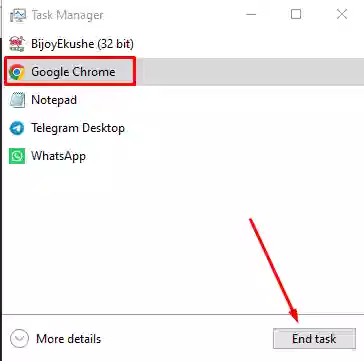
- Press Ctrl + Shift + Esc to open Task Manager
- Go to the Processes tab
- Find the app that’s not responding
- Right-click it and select End Task
Method 2: Use Alt + F4 Shortcut
This is a quick trick to close a focused app.
Steps:
- Click on the frozen app window
- Press Alt + F4 on your keyboard
- The app should close immediately
✅ This method works if the app still has some basic response.
Method 3: Use Command Prompt (For Advanced Users)
If Task Manager isn’t working, try this.
Steps:
- Press Windows + R, type
cmd, then press Enter - In Command Prompt, type: bashCopyEdit
tasklistYou’ll see all running programs. - To force quit an app, type: bashCopyEdit
taskkill /im appname.exe /fExample: bashCopyEdittaskkill /im chrome.exe /f
Method 4: How to Force Quit on Windows Without Task Manager
No Task Manager? No problem. Try this:
Option 1: Alt + F4 (already discussed)
Option 2: Command Prompt method above
Option 3: Shortcut Key Combination
- Press Ctrl + Alt + Del
- Click on the power icon (bottom-right)
- Select Restart (if system fully frozen)
This will reboot your computer, ending all running tasks.
Expert Tip: Avoid Frequent Force Quits
Force quitting too often may harm your system. Always:
- Keep Windows updated
- Use antivirus software
- Avoid running too many programs at once
Windows official optimization guide
You may like this How to Increase Dedicated Video RAM on Windows 10 & 11
Final Tips
Force quitting is like an emergency button. Use it wisely.
🔹 Always try to save work
🔹 Keep software updated
🔹 Don’t overload your system
Frequently Asked Questions (FAQ)
It immediately stops the app. Unsaved work may be lost.
Yes, but only when the app is not responding.
Yes, use Alt + F4 or Command Prompt method.
It may happen due to software bugs, RAM issues, or system overload.
Not always. Only if your system is still lagging.