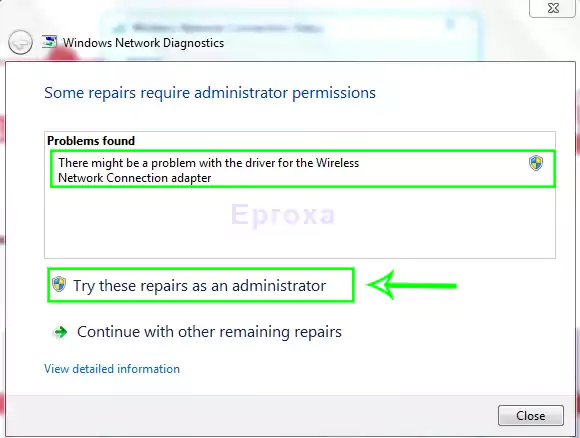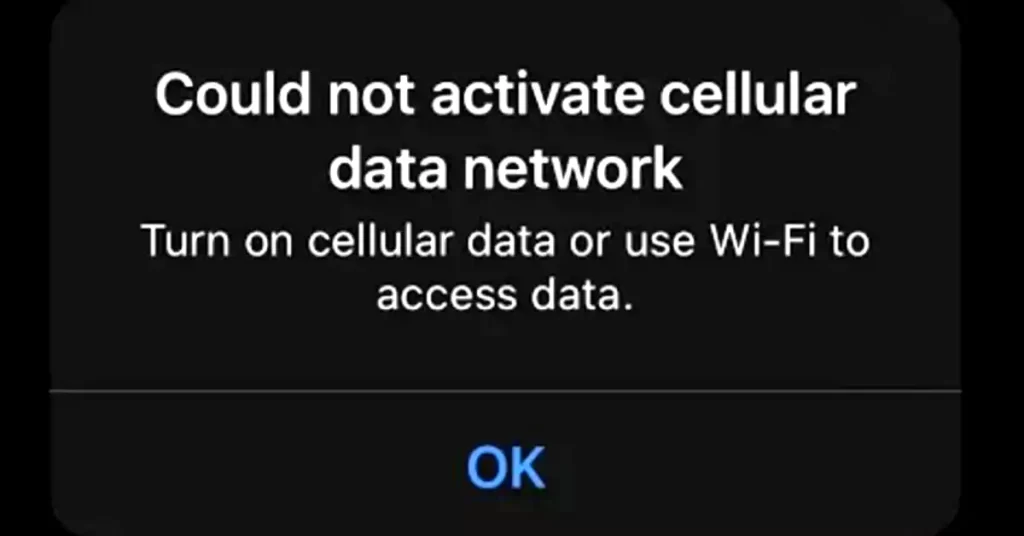If you’re still using Windows 10, it’s important to understand what happens after October 14, 2025, when Windows 10 will reach its end of support. Windows 10 end of support coming soon. Microsoft will stop supporting this operating system, meaning no more updates or security fixes. This article will help you understand what that means and what you should do next – step by step.
📅 When Will Windows 10 end of support?
Microsoft has announced that Windows 10 will officially lose support on October 14, 2025, signaling the end of its support lifecycle. After this date, Microsoft will stop providing any updates or technical help for Windows 10 systems.
Here’s what that means for users:
- No more security updates or patches from Microsoft
- No new features or improvements
- You may face software compatibility issues
- Your computer could be more exposed to online threats
👉 Source: Microsoft Lifecycle Policy
❓ What Does “End of Support” Really Mean?
When Microsoft ends support for an operating system, it simply stops caring for that version. Windows 10 will still work, but without updates, your computer becomes vulnerable and less reliable over time.
Here’s a breakdown of what changes:
- No protection against new viruses or ransomware
- Apps may stop working correctly
- Drivers and hardware may become unsupported
- After 2025, neither Microsoft nor hardware manufacturers will offer support for Windows 10.
🔐 Can You Safely Use Windows 10 Beyond 2025?
Technically, your PC will still run Windows 10. But from a security point of view, it’s dangerous. The system will no longer receive updates, which means hackers can take advantage of known weaknesses.
Let’s understand the risks:
- Unpatched systems become targets for malware and spyware
- Outdated browsers and software might stop working
- You could lose personal data or access to online services
- Banks and websites may block access from unsupported systems
🔁 Can You Still Upgrade to Windows 11 for Free?
Yes, many users can still upgrade to Windows 11 without paying. Microsoft’s free upgrade offer technically ended, but the upgrade path still works through the official media creation tool or update assistant.
Before upgrading, make sure your PC meets the following system requirements:
- 64-bit CPU with at least 1GHz and 2+ cores
- 4 GB RAM or more
- 64 GB storage minimum
- TPM 2.0 support and Secure Boot enabled
👉 If your device qualifies, upgrade now to avoid trouble later.
💻 What Happens If Your PC Isn’t Compatible with Windows 11?
Not all devices are ready for Windows 11. Older PCs might lack TPM 2.0 or compatible processors. If that’s the case, don’t worry – there are other paths.
Here are your main options:
- 🔄 Buy a new computer with Windows 11 pre-installed
- 💼 Use Microsoft’s Extended Security Updates (ESU) – paid updates coming in 2025 for businesses
- 🧪 Try Linux OS – free, secure, and lightweight alternative
- ⛔ Stay on Windows 10 – not recommended, but possible with strong protection
📊 Why This Change Matters (Stats and Trends)
Windows 10 is still popular today. But that’s about to change fast. According to recent usage reports, Windows 10 still runs on most PCs worldwide.
Here’s what the data shows:
- Over 70% of Windows users still rely on Windows 10 (as of 2024)
- Microsoft wants users to move to Windows 11 for better security
- Businesses are slowly planning to upgrade systems before 2025 ends
This is a major shift that affects both personal and professional users.
🔧 Will Apps Stop Working After Support Ends?
Apps won’t stop working right away. But over time, developers will stop supporting Windows 10. That means fewer updates, bugs, and errors with no fixes.
Here’s what may happen:
- Some apps might crash or run slow
- New versions of software won’t install
- Web-based apps might reject outdated browsers
- Office software (like MS Office) might require Windows 11
🛡️ Security Tips If You Must Use Windows 10 Temporarily
If you cannot upgrade right away and must continue using Windows 10 for a few more months, follow these safety rules to reduce risk.
- Use a trusted antivirus (e.g., Bitdefender, Norton, Kaspersky)
- Avoid unknown USBs and external devices
- Update all other software (browser, drivers, etc.)
- Use a VPN when browsing
- Avoid online shopping and banking from that device
Still, this is not a long-term solution.
📥 What About Your Windows 10 License?
You don’t lose your Windows 10 license after EOS. But it won’t help in the future. It won’t upgrade you to Windows 11 automatically, and you can’t use it on new devices.
Key points about licensing:
- Your license stays valid but becomes outdated
- Activation might still work on old hardware (for reinstall)
- New installations may not activate after 2025
You may like this How I Sped Up My PC with a Hidden Windows Feature and Boosted Its Performance 2025
⚙️ Linux: A Free Alternative for Old PCs
If your PC is not eligible for Windows 11 and you don’t want to spend money, Linux is an excellent free alternative. It’s open-source, customizable, and privacy-focused.
Good Linux options for beginners:
- Zorin OS – clean and Windows-like interface
- Linux Mint – simple and stable
- Ubuntu – widely supported and updated
You’ll get regular updates and better performance on older hardware.
🛎️What You Should Do Now
It’s time to act before the October 2025 deadline arrives. Don’t wait until your system becomes unusable or unsafe.
✅ Step 1: Check if your PC supports Windows 11
👉 Download PC Health Check Tool
✅ Step 2: Backup your data
✅ Step 3: Upgrade, Replace, or Switch OS before 2025
❓ Frequently Asked Questions (FAQ)
Yes, but it’s unsafe and not recommended.
Only for businesses through a paid program (ESU), not for home users.
Yes, if your PC meets system requirements.
Consider switching to Linux or buying a new PC.
Windows 10 will run most games, but online gaming may be riskier without updates. Windows 11 offers better gaming features long-term.
Extended Security Updates (ESU) are paid updates for critical security fixes after 2025. Consumers pay $30 for one year; businesses pay more for up to three years.